DWARF LayoutManager Tutorial
This tutorial should help you to understand how you can add automatic layout and label placement to your applications. It first guides you through a simple demo application and than explains the most important aspects of the LayoutManager interface. It finally gives a rough overview over the implementation of automatic layout in the DWARF framework. If you are interested in the details of the properties which lead to automatic layout decisions then you are welcome to read my diploma thesis: Issues in View Management for 3D Objects on Multiple DisplaysPrerequisites
For this tutorial, you should- know how to install DWARF on your system (see DwarfInstallTutorial),
- know how to build DWARF on your system (see DwarfBuildTutorial)
Lesson 1: Start a simple label demo
In this lesson you will learn to start a simple demo showing some of the capabilities of the LayoutManager.Installation:
Install DWARF as usual with the bootstrap, configure, make install cycle but add the option--enable-label to your configure command.
This will build and install a version of DWARF able to run the simplelabel demo.
Running the demo:
To run the simple label demo open a shell window and change to the DWARF installation directory (usually ~/dwarf/bin). Now execute./run-servicemgr simplelabel in the
shell and wait until several new windows appear.
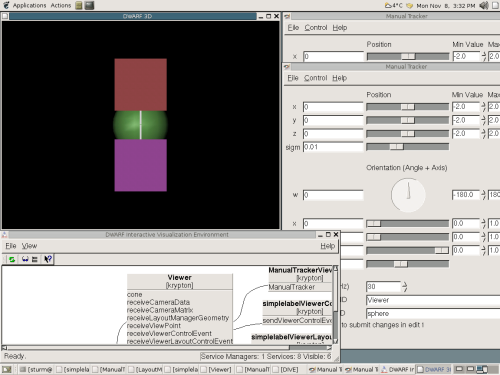 The 3D Viewer window shows 4 objects. The two rectangles are labels which have for their target position the green sphere.
The green sphere as an object generating an anchor position for labels and a yellow cone as obstacle (With the default values the yellow
cone is behind the green sphere).
You can now move the green sphere around with the Manualtracker which has the
The 3D Viewer window shows 4 objects. The two rectangles are labels which have for their target position the green sphere.
The green sphere as an object generating an anchor position for labels and a yellow cone as obstacle (With the default values the yellow
cone is behind the green sphere).
You can now move the green sphere around with the Manualtracker which has the Target Object ID = sphere.
The pictures below show a sequence where the green sphere is moved from left to right and the labels try to
follow, without obscuring the yellow cone.
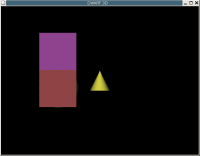
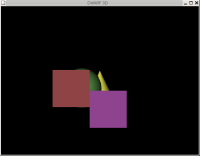
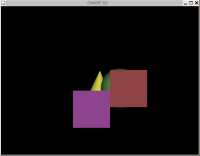
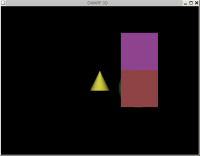
Lesson 2: How automatic layout is added to a DWARF application
Necessary steps to activate automatic layout:
Automatic layout can be added to almost any scene of a DWARF application. The first step is to add objects and labels to the scene. The objects can be anchors for labels, obstacles or both and be part of the 3D or 2D scene graph. The labels can be any object but are limited to the 2D scene graph.The objects can also already be part of the scene loaded during the Viewer startup, but in this case the parent node of the objects must be a SoSeparator or a SoVRMLTransform node! Any object added to the scene via the ViewerControl interface will work. Now you need to create a layout area in the Viewer. Normally this is the complete visible Viewer window. It is done via the ViewerLayoutControl interface. This is the sample python code to do this:
# add LayoutArea id = "#Screen" parents = [] oc = DWARF.ViewerLayoutControlObjectConstraints(DWARF.VLC_RECTANGLE, False, DWARF.VLC_ALL_FIXED, 0, 0, 0) ls = DWARF.ViewerLayoutControlLayoutSettings(True, DWARF.VLC_WHOLE_SPACE, 0, 0, 0, 0, ["SpaceManager"]) ip = DWARF.ViewerLayoutControlPosition25D(0,0,0); isize = DWARF.ViewerLayoutControlSize25D(26666,20000); veventsender.sendEvent(DWARF.VLC_ADD, id, parents, oc, ls, ip, isize)Next you need to register any object taking part in the layout in the Viewer. This is done with the ViewerLayoutControl interface. E.g. you send a command to define an object as label-anchor or as an obstacle. Or you define an object to be a label which then is automatically placed.
# add sphere as the label anchor id = "sphere"; parents = ["#Screen"] oc = DWARF.ViewerLayoutControlObjectConstraints(DWARF.VLC_POINT, False, DWARF.VLC_ALL_FIXED, 0, 0, 0) ls = DWARF.ViewerLayoutControlLayoutSettings(False, DWARF.VLC_EMPTY_SPACE, 0, 0, 0, 0, ["SpaceManager"]) ip = DWARF.ViewerLayoutControlPosition25D(0,0,0) isize = DWARF.ViewerLayoutControlSize25D(0,0) veventsender.sendEvent(DWARF.VLC_ADD, id, parents, oc, ls, ip, isize) # add a label id = "cube"; parents = ["sphere"] oc = DWARF.ViewerLayoutControlObjectConstraints(DWARF.VLC_RECTANGLE, True, DWARF.VLC_SIZE_FIXED, 0, 0, 0) ls = DWARF.ViewerLayoutControlLayoutSettings(True, DWARF.VLC_WHOLE_SPACE, 0, 0, 0, 0, ["SpaceManager"]) ip = DWARF.ViewerLayoutControlPosition25D(0,0,0) isize = DWARF.ViewerLayoutControlSize25D(10,10) if test.veventsender.sendEvent(DWARF.VLC_ADD, id, parents, oc, ls, ip, isize):Don't get scared by all the parameters to the ViewerLayoutControl, they are all explained in the ViewerLayoutControl.idl file. But in a first try use the ones from above. Most interesting are the first two object constraints. The first constraint is either VLC_RECTANGLE or VLC_POINT. In the first case the objects bounding box is used for layout and in the later the middle point of the objects bounding box (e.g. a label-anchor can be a single point, but a label should always be a rectangle). The second object constraint decides which parameters can be modified by the layout algorithm. E.g. label-anchors and obstacles normally are not touched by the layout algorithm, therefore they have a VLC_ALL_FIXED property. And labels normally are only fixed in their size but not their position. Therefore they have a VLC_SIZE_FIXED property.
The parents property of an object finally defines to which area an object refers. E.g. obstacles normally have the screen as their parent and labels their anchor object.
Sample demo with necessary services:
The picture below shows a DWARF application with automatic layout. It consists of 3 services. The Viewer which displays the scene, a python script which sends ViewerLayoutControl commands to the Viewer to initially setup the layout in the scene and the LayoutManager receiving LayoutManagerControl? commands from the Viewer and returning the calculated layout result back to the Viewer.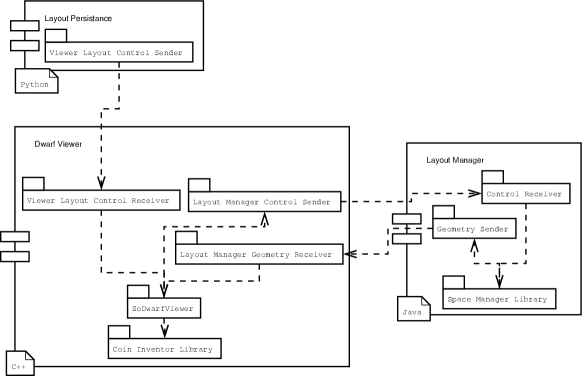
Lesson 3: Understanding the LayoutManager code
At this point you should already know that the automatic layout is done in two parts. One part is done by the Viewer. It calculates all objects bounding boxes and sends them to the LayoutManager. And after the LayoutManager returned a layout result, the Viewer moves all labels accordingly. The other part is done by the LayoutManager. It keeps track of all layout objects and their properties and calculates new layout results whenever the Viewer asks for it. The communication between the Viewer and the LayoutManager is done via the DWARF CORBA communication channels and defined in the LayoutManager.idl file. The picture below shows the event loop inside the Viewer source code. It is part of the actualRedraw() method of the Viewer. It illustrates when the bounding boxes of objects are calculated and when this information is send to the LayoutManager and how the results are processed.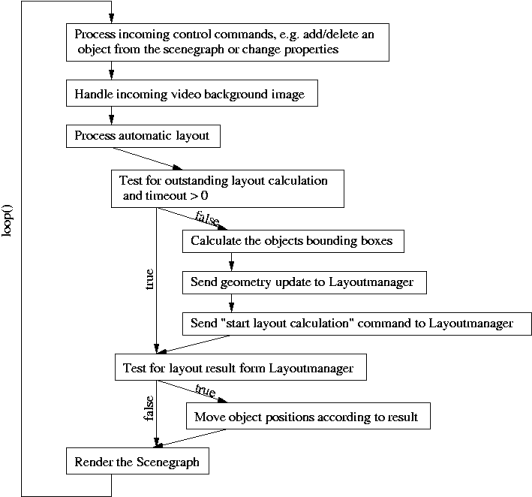 -- FabianSturm? - 17 Oct 2004
-- FabianSturm? - 17 Oct 2004
